As you probably know, AVI is one of the most widely-used video formats, and many digital cameras and mobile phones save the videos they record in that format. It is certainly possible to join together two or more AVI files to create a single video – but you do need the right software to do so.
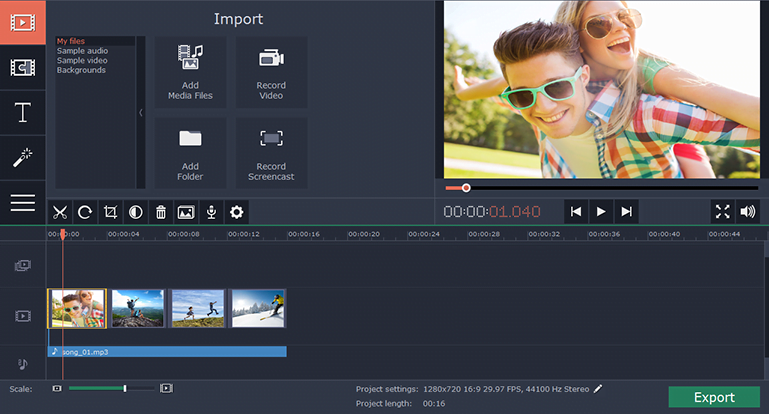 The good news is that you don’t need any prior experience or technical know-how to combine AVI files – at least not if you opt to use Movavi Video Editor. In fact, once you download it, you can join AVI files in just a couple of seconds by following these instructions:
The good news is that you don’t need any prior experience or technical know-how to combine AVI files – at least not if you opt to use Movavi Video Editor. In fact, once you download it, you can join AVI files in just a couple of seconds by following these instructions:
- Launch Movavi Video Editor.
- Click on the ‘Add Media Files’ button, then browse and select the AVI files you want to join.
- Locate the AVI files that you just added in the ‘Timeline’ near the bottom and drag them around to appear in the right sequence.
- Whenever you’re done, click ‘Export’ to save your video and pick a format or use one of the presets available to optimize it for any device or platform automatically.
If you want the combined video to be an AVI file still, you can select it as the format. However, you may want to switch the format or optimize it based on the device you’re using – which is really very straightforward in Movavi Video Editor.
Before you actually save the video that you just combined, it would make sense to make full use of the other features in Movavi Video Editor. The features that it has will let you carry out several improvements on your videos, including trimming out unwanted footage, enhancing the video quality, fixing common issues, adding customizable text, applying special effects and filters, including background music, inserting stylish animated transitions, and much more.
Although you may have never attempted to edit your video in most of these ways, Movavi Video Editor will make it so easy that you’ll be on your way in no time. So long as you’re willing to experiment with its features and try them out, you won’t have any problem familiarizing yourself with every one of them. In fact, seeing it is so easy – why not just start right now and begin to combine and edit your video.









